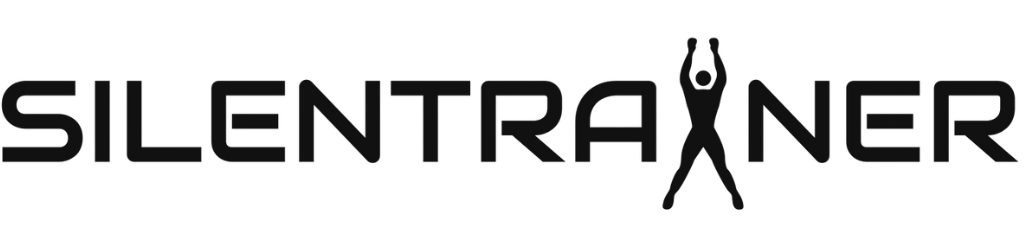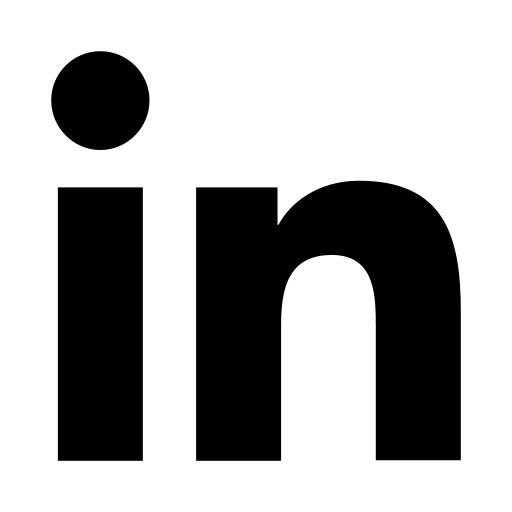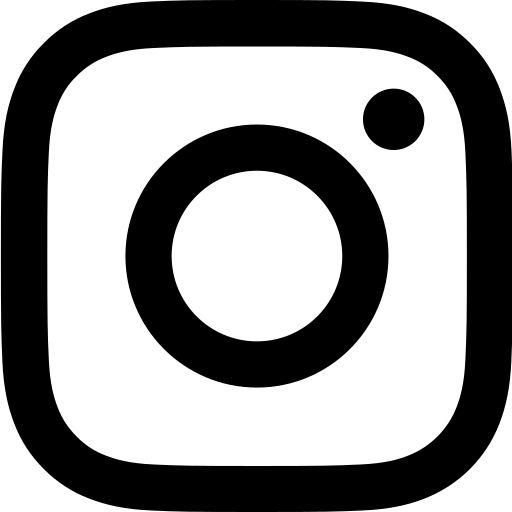Connecting a client
Follow these step-by-step instructions to link a new Display Screen (like a Smart TV or tablet) to your Silentrainer account:
- Head over to your client dashboard app.silentrainer.com/dashboard
- In the dashboard sidebar, click on Clients, and then click on Screen.
- Click the + Add button, which you’ll find in the top right corner of the page. A small window (a “pop-up”) will appear.
- Important URL: This window will show you a special web address (URL). You’ll need to type this exact URL into the web browser of the Display Screen you want to connect.
- Do NOT type http:// or https:// before it. Just type the address exactly as it appears (e.g., connect.silentrainer.com/somecode).
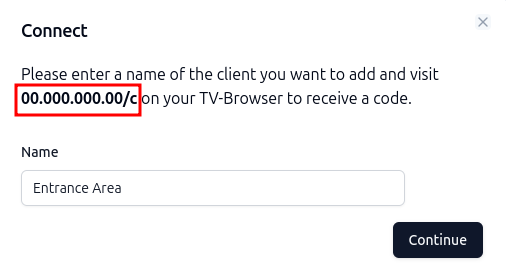
- Do NOT type http:// or https:// before it. Just type the address exactly as it appears (e.g., connect.silentrainer.com/somecode).
- Name Your Screen: In the same pop-up window on your dashboard, give your Display Screen a clear, descriptive name so you can easily identify it later (e.g., “Entrance Area TV,” “Studio Tablet,” “Stretching Room Display”).
- Click the Continue button. The pop-up window will now ask for a code.
On your new Display Screen (e.g., Smart TV, Tablet):
- Open the web browser on your Display Screen.
- Carefully type the exact URL (from Step 4 above) into the address bar of this browser and press Enter (or Go).
- The Screen will now display an 8-digit code (for example: 8FF482A3).
Back on your Computer/Main Device (in the Silentrainer Dashboard pop-up):
- Look at the 8-digit code shown on your Display Screen.
- Type this exact code into the “Code” box in the pop-up window on your dashboard.
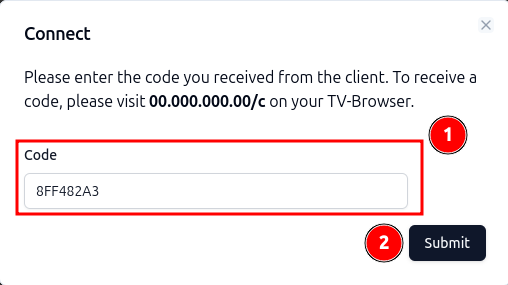
- Click the Submit button.
Choosing a Playlist for a Display Screen (Attaching a Playlist)
Once a Display Screen is connected, here’s how to tell it which playlist to show:
- Navigate to your dashboard app.silentrainer.com/dashboard
- In the dashboard sidebar, click on Clients, then Screen. You’ll see a list of your connected Display Screens.
- Select your Screen you want to attach or change the playlist by clicking the options icon (⋮)
- A small menu will appear. Click Edit.
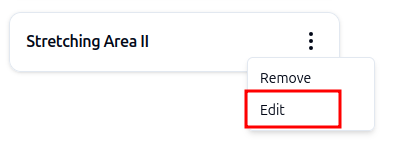
- Now you’ll be taken to the client-configuration where your can attach a playlist that will be specifically played on that client.In the list of playlists, choose the playlist you want to display. Click the options icon (⋮) and choose “Select” from the drop-down menu.

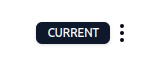
- The Display Screen will automatically update and start playing the chosen playlist. In your dashboard, this playlist will now be marked as “CURRENT” next to its name for that Screen. You can change the playlist anytime by repeating these steps; the connected Screen will update automatically.
Reset a Client
If you want to reset a client, hit the “RESET“-button on the website displayed on your Smart-TV-Browser. This button is located at the very top of the page. Please use your remote-control to click on that button.
After reset, an all-new code will be created and you have to re-connect that client to your account.
Removing a client from your account
- Navigate to your dashboard app.silentrainer.com/dashboard and go to Clients > Screen
- Clieck the options icon (⋮) on the client you want to remove.
- Click “Remove” .
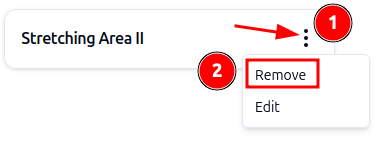
- You’ll be prompted if you would really want to remove the screen from your account.
- Hit “Yes“.
- Your screen is now removed.